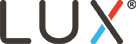Connecting the KONO to wifi (2.0)
Once the wiring walkthrough is completed (or skipped) the app will walk you through the connection process.
For Android:

- You will arrive on a screen displaying your KONO, your phone, and our cloud. Press “Let’s Go”
- A set of instructions will appear on how to set the thermostat to connection mode
- Rotate the dial to select “set”, then select AND 01, and wait for AND 03
- Press “Go to Wifi Settings” and connect to the LUX KONO network
- Return to the Lux App, select your home wifi network, then enter its password
- Once Successfully connected, you will be prompted to name the thermostat.
For Iphone:
- You will arrive on a screen displaying your KONO, your phone, and our cloud. Press “Lets Go”
- A set of instructions will appear on how to set the thermostat to connection mode
- Rotate the dial to select “set”, then select IOS 01, and wait for IOS 03
- The app will search for nearby KONOs that are in connection mode. Your KONO will show up as its WIFI name (example LUXKONO-1a-2b)
- Select the KONO, and you will be prompted to remove it’s faceplate.
- You may be prompted to allow the KONO onto your wireless network.
- Scan the QR code beneath the faceplate, and your Iphone will attempt to add the KONO to your network.
- Once successfully connected, you will be prompted to name the thermostat.